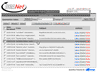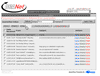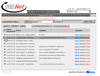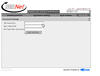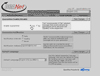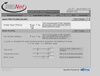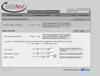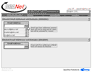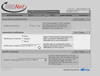|
|
|
||||
|
|
||
|
|
||
|
|
||
|
|
||
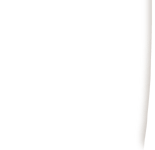
|
|
SPAM
Firewall
|
|
The DCANet Email
Firewall inspects each inbound email and places it
into one of three categories: valid emails, unwanted
commercial emails (spam), and emails that are
suspect. Valid emails are quickly delivered to the
userís inbox. Clearly identifiable Ďspamí emails are
automatically rejected. Suspect email messages are
held in a personal, web-enabled quarantine for later
review, freeing the user from the distractions
caused by unsolicited commercial emails. After you sign up for a DCANet email account you will receive an email message with instructions on how to view and manage your quarantine. By visiting your quarantine, you will have the ability to review messages, delete messages that are spam, or allow delivery of messages that were improperly tagged. Logging In The web interface for spam filtering is located here: http://scrubber.dca.net:8000/cgi-bin/index.cgi
Your
login is your e-mail address. If you do not have or
do not remember your password, put your e-mail
address in the login field and click "create new
password." A new password will be e-mailed to your
e-mail address. If you use Microsoft Outlook as your mail client a plugin can be downloaded from this
login page. It will allow you to train Barracuda by classifying email as spam directly from your Outlook program. Quarantine Options When you login you see your quarantine inbox. This has all of the messages that were quarantined by our spam filter. You can click on the messages to read them in your web browser. You have 3 options for each message. You can have it delivered to your mail box, you can have the sender's address whitelisted or you can delete the message. Whitelisting a message causes any mail sent from that address to not be filtered. If you wish to have all the mail deleted, whitelisted or delivered you can check the box next to "Date". This will mark each message. You can then click on the appropriate button for the action you wish to take. User-Specified Preferences To change your preferences click on the tab labeled preferences. You can change your Spam Filter password under the security tab. You can choose whether or not you want to have your mail quarantined. If you choose no, all mail will be delivered to your mail box regardless of its spam score. The next choice is for the Spam Filter. You can turn off spam scanning of your mail. If you choose this all mail destined for your email address will be delivered without being filtered. The next choice allows you to adjust the sensitivity of your quarantine A score from 0-9 is calculated for each incoming email to determine the likelihood of spam. You can adjust the settings. The next choice is whitelist/blacklist. Addresses that are whitelisted will always be delivered regardless of content. Blacklisted addresses will never be delivered. The DCANet Spam filter can send a notice notifying you of the content of your quarantine inbox. The default is to do this daily. The other choices are weekly and to not be notified at all. Messages are deleted from quarantine after 30 days. Should you have trouble, please contact our help desk. Back to the Main Support Page DCANet provides this page as a service to its clients. DCANet offers no guarantees as to the accuracy of the information herein and assumes no responsibility for the consequences of its use. DCANet is not responsible for the content of the links. If you have problems with this page or questions about its use please contact the DCANet Help Desk. |