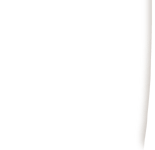 |
|
|
|
(1) Open Eudora
(2) On a Windows computer go to Tools, Options. On a Macintosh go to Special, Configuration. (3) Under Category go to the 'Getting Started' Option. (4) Type in your name in the Real Name box. Then type in your email address in the Return Address Box. (5) In the Mail Server Box, type in your specified mail server. - DCANet users use postoffice.dca.net - DCANet Shell Account Users use universal.dca.net - UPenn, Temple & Drexel students and faculty should email help@dca.net for assistance in finding your incoming mail server. (6) The User Name is the part of your email address before the '@' sign. Type it in the login box. Please be aware that all usernames, passwords and server names are case sensitive. (7) In the Outgoing Mail Server box, type in smtp-relay.dca.net. If you are connected to the internet through a provider other than DCANet, use the incumbent outgoing mail server. If you do not know your outgoing mail server, please email help@dca.net for assistance. (8) Hit OK
DCANet provides this page as a service to its clients. DCANet offers no guarantees as to the accuracy of the information herein and assumes no responsibility for the consequences of its use. DCANet is not responsible for the content of the links. |