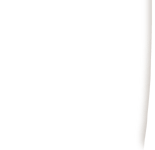 |
|
|
|
(1) Open Netscape 6
(2) Click on tasks on the top menu bar and choose Mail. (3) This will bring up the New Account Setup. Choose 'ISP or email Provider' and click Next. (4) The next section is Identity. Type in your full name in the 'Your Name' box and your email address (such as username@dca.net) under email address. Click Next. (5) In the Server Name Boxes type in your incoming and outgoing specified mail server. - DCANet users use postoffice.dca.net - DCANet Shell Account Users use universal.dca.net - UPenn, Temple & Drexel students and faculty should email help@dca.net for assistance in finding your incoming mail server. (6) The Server Type Box should be changed to POP Mail Server. Hit Next. (7) The User Name is the part of your email address before the '@' sign. Type it in. Please be aware that all usernames, passwords, server names and email addresses are case sensitive. Hit Finish (8) You have now setup your Netscape 6 to check your DCANet email. Whenever you want to check your email go to Tasks and choose Mail.
DCANet provides this page as a service to its clients. DCANet offers no guarantees as to the accuracy of the information herein and assumes no responsibility for the consequences of its use. DCANet is not responsible for the content of the links. |