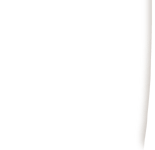 |
|
|
|
(1) Open Microsoft Outlook 2000
(2) Go to Tools and then down to Services (3) In the Services Box click Add (4) In the Add Services box, click Internet E-mail. (5) Fill in the Mail Account box with a title such as 'Work Email'. Fill in the User Information boxes as well with the requested information. (6) Go to the Servers tab. (7) In the POP3 Server, type in your specified mail server. - DCANet users use postoffice.dca.net - DCANet Shell Account Users use universal.dca.net - UPenn, Temple & Drexel students and faculty should email help@dca.net for assistance in finding your incoming mail server. (8) In the Outgoing Mail Server box, type in smtp-relay.dca.net. If you are connected to the internet through a provider other than DCANet, use the incumbent outgoing mail server. If you do not know your outgoing mail server, please email help@dca.net for assistance. (9) Go to the Connection tab. (10) Choose your appropriate connection. If you connect to the Internet via modem then choose "Connect Using my Phone Line" and choose the Dialup Networking connection in the box below. If you connect via DSL or another type of dedicated connection then choose "Connect Using my Local Area Network (LAN)" (11) Hit Apply and then OK
DCANet provides this page as a service to its clients. DCANet offers no guarantees as to the accuracy of the information herein and assumes no responsibility for the consequences of its use. DCANet is not responsible for the content of the links. |