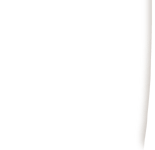 |
|
|
|
To create a profile in Netscape v4.7 follow these steps:
(1) Go to Start, Programs, Netscape Communicator, Utilities, User Profile Manager. (2) If the wizard does not automatically begin click on New (3) Click next after reading the first screen (4) Type the name of the person who will be using this new profile and then type their email address in the second field. Click Next. (5) The Profile Name box will appear with the first part of your email address listed in it. You can type anything you would like to identify this profile, (eg: Work Account). In the box below Profile Name leave the path already predetermined for you. Click next. (6) In the Outgoing (STMP) Server box, type smtp-relay.dca.net. If you are connected to the internet through a provider other than DCANet, use the incumbent outgoing mail server. If you do not know your outgoing mail server, please email help@dca.net for assistance. Click next. (7) In the Mail Server username box type in the part of your email address before the '@' sign. This is your username. Please be aware that all usernames, passwords, server names and email addresses are case sensitive. (8) In the Incoming Mail Server Box type in your specified mail server. - DCANet users use postoffice.dca.net - DCANet Shell Account Users use universal.dca.net - UPenn, Temple & Drexel students and faculty should email help@dca.net for assistance in finding your incoming mail server. (9) Leave the Mail Server Type set to POP3. Click next. (10) DCANet's news (NNTP) server is news.dca.net. It is located on Port 119. Fill in both boxes to represent this. Click Finish
DCANet provides this page as a service to its clients. DCANet offers no guarantees as to the accuracy of the information herein and assumes no responsibility for the consequences of its use. DCANet is not responsible for the content of the links. |