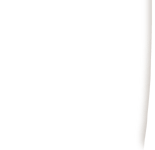To publish content with Microsoft FrontPage:
- Using Microsoft FrontPage 2000, open your web, select "File" then "Publish Web."
- For location, enter the name of your web site. example: www.mycompany.com
- At the username and password dialog box, enter your assigned username and password.
- You must publish your web files using the FrontPage publish feature in order for FrontPage Extensions to work properly. Please refer to the FrontPage documentation for additional details.
To create a database connection
To display information from, or input information to, a database, FrontPage uses a database connection. The database connection specifies the name, location, and type of database you want to access.
When you add information from a database to your pages using the Database Results Wizard, in step 1 of the wizard, you can select an existing database connection or create a new one.
You can also create or modify a database connection without using the Database Results Wizard as follows:
- On the Tools menu, click Web Settings, and then click the Database tab:
- To create a new database connection, click Add, and then follow the appropriate procedure to create a new database connection to a file or folder in the current web, create a new database connection to a System DSN on a Web server, create a new database connection to a database server on a network, or create a new database connection using a custom definition.
- To modify an existing database connection, select that connection in the list, click Modify, and then follow the procedure to modify an existing database connection.
For more FrontPage information
See the FrontPage online help
Links to FrontPage support
For assistance email websupport@dca.net |